We are pleased to release Prevent v 1.0, a freeware app which runs on all Windows. If you don’t want anyone deleting or renaming or messing around with your data, maybe your younger sibling, then Prevent may be able to help you.
Run the Prevent installer setup. The installer only places the Prevent folder in the system Program Files folder.
A desktop shortcut will also be created. To run the program, click on
Prevent. Set your Hot key to stop Prevent. You may set it as Ctrl+P if
you wish. Hotkeys Win+F8 kills Pre_1 and Win+F9 kills Pre_2, too. But
the single hotkey set by you will kill all Prevent processes at the same
time.
Prevent :
1. Stops Cut
2. Stops Paste
3. Stops Copy
4. Stops Delete
5. Stops Copy To
6. Stops Move to
7. Stops Send To
8. Prevents renaming
9. Disables Task Manager‘s End Process button. Also it doesn’t allow you to right click on process name and click on end process. It also grays out the context menu items, disable Ctrl+C, Ctrl+X and Ctrl+V and/or stops the process.
1. Stops Cut
2. Stops Paste
3. Stops Copy
4. Stops Delete
5. Stops Copy To
6. Stops Move to
7. Stops Send To
8. Prevents renaming
9. Disables Task Manager‘s End Process button. Also it doesn’t allow you to right click on process name and click on end process. It also grays out the context menu items, disable Ctrl+C, Ctrl+X and Ctrl+V and/or stops the process.
To uninstall or remove Prevent, use the
Uninstaller situated in the Prevent folder, or uninstall it via the
Control Panel or simply delete its Program folder.
how to protect copy paste, usb drive, how to disable copy, paste , send to, rename, delete option, remove, prevent software, free download software, restrict, task manager, tips and tricks, free,
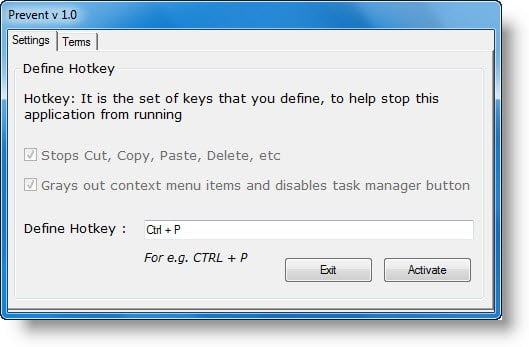

No comments:
Post a Comment